Introduction
In today’s era of selfies, video calls, and social media stories, the front camera on your smartphone has become an essential feature. However, encountering a non-functional front camera can be frustrating and disruptive to daily communication habits. This comprehensive guide aims to help you understand why your front camera might not be working, and provide detailed steps to diagnose and fix the issue. We will explore common problems, software solutions, hardware concerns, and when it’s time to seek professional assistance.
Common Causes of Front Camera Failure
Part 1
Front camera failure on devices like smartphones, tablets, and Alexa Show devices can be attributed to several common causes. One of the most frequent issues is software malfunctions. This includes operating system bugs or glitches that might interfere with the camera application’s ability to communicate with the hardware. A firmware update might inadvertently introduce a compatibility issue, causing the front camera to freeze, display a black screen, or fail to initialize when opened. Additionally, third-party apps that use the camera could conflict with the native camera app, leading to malfunctioning.
Part 2
Hardware problems are another significant contributor to front camera failure. The camera lens, which is exposed and often subject to daily wear and tear, may get dirty or damaged, resulting in blurry or distorted images. Physical impacts such as drops or pressure on the device can cause internal components like the lens or sensor to shift out of place or break entirely. Moreover, the wiring connecting the camera module to the motherboard can fray, become disconnected, or suffer from moisture damage, rendering the camera non-functional.
Part 3
Internal component failures are also prevalent. The camera sensor, responsible for capturing light and converting it into digital data, can degrade over time or due to overheating. Similarly, the image signal processor (ISP), which processes the raw data from the sensor, can encounter issues that lead to camera failure. These issues may not always present immediate symptoms but gradually deteriorate the camera’s performance until it ceases to work.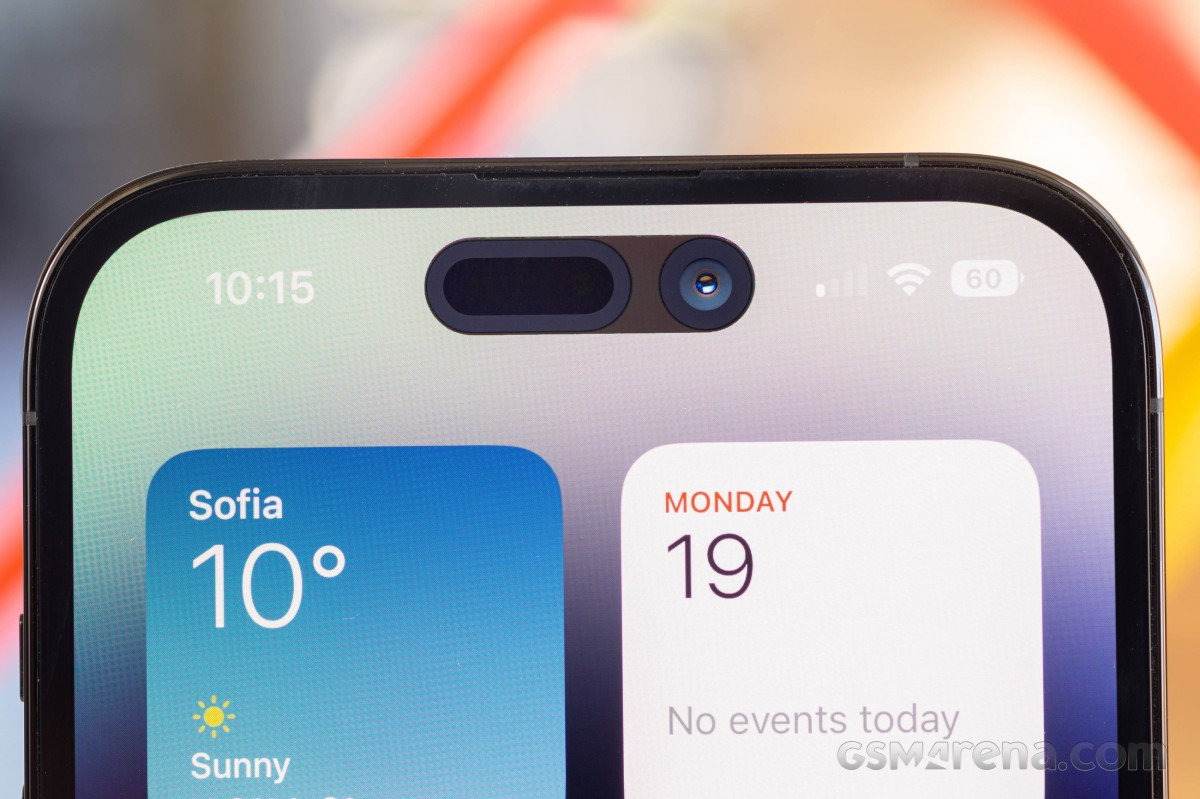
Part 4
Software settings and permissions can sometimes mistakenly block the camera’s functionality. Users may accidentally disable camera access in their device’s privacy settings, preventing any app from using the camera. Furthermore, updates to security patches or privacy policies may restrict camera usage if certain conditions are not met. For instance, some devices require permission every time an app tries to access the camera, and if this prompt is repeatedly declined, the camera may appear to be non-responsive.
Part 5
Another potential cause is the accumulation of cache data or residual files related to the camera app, which can lead to instability or crashes. Factory resetting the device or clearing the camera app cache/data can often resolve these types of issues. Lastly, environmental factors should not be overlooked; extreme temperatures, prolonged exposure to sunlight, or humidity can affect electronic components, including cameras, causing them to fail prematurely.
In summary, front camera failure is typically multifaceted and can arise from a combination of software bugs, hardware degradation or damage, internal component failure, user error in settings management, and external environmental influences. Diagnosing the precise cause requires careful examination of symptoms, device history, and possibly professional diagnostic tools.
Software Fixes for a Non-Functional Front Camera
Restart Your Device
The simplest solution is often the most effective. A simple restart can refresh the system processes and potentially fix temporary glitches affecting the camera.
Reset App Preferences
Resetting app preferences restores default app settings, which could resolve issues caused by altered camera app configurations. To do this, navigate to Settings > Apps > Reset App Preferences.
Clear Cache and Data for Camera App
Clearing cache and data for the camera app can eliminate corrupt files causing the malfunction. Access the camera app in your phone’s settings, then clear its cache and data carefully, as this action may log you out of associated accounts and erase custom settings.
Safe Mode
Boot your device into safe mode to identify if a third-party app is causing the problem. If the camera works in safe mode, it indicates that an installed app is likely the culprit. You can then uninstall recently installed apps one by one until the camera functions normally.
Factory Reset
As a last resort in software troubleshooting, consider a factory reset. This process returns your device to its original state, erasing all personal data and settings. Before proceeding, backup your data and note that this step should only be taken if other methods fail.
Update Firmware and Apps
If none of the above resolves the issue, check for firmware and app updates again. Sometimes, new issues arise after a recent update, and the manufacturer may release a patch to fix them.
Hardware-Related Issues and Solutions
Physical Damage
Physical damage like cracks, water exposure, or debris inside the camera lens can impair its function. If you suspect physical damage, visit an authorized repair center for assessment and potential repair.
Camera Lens Obstruction
A dirty or obstructed lens can lead to blurry images or no output at all. Clean the lens gently with a microfiber cloth to remove any dirt or smudges.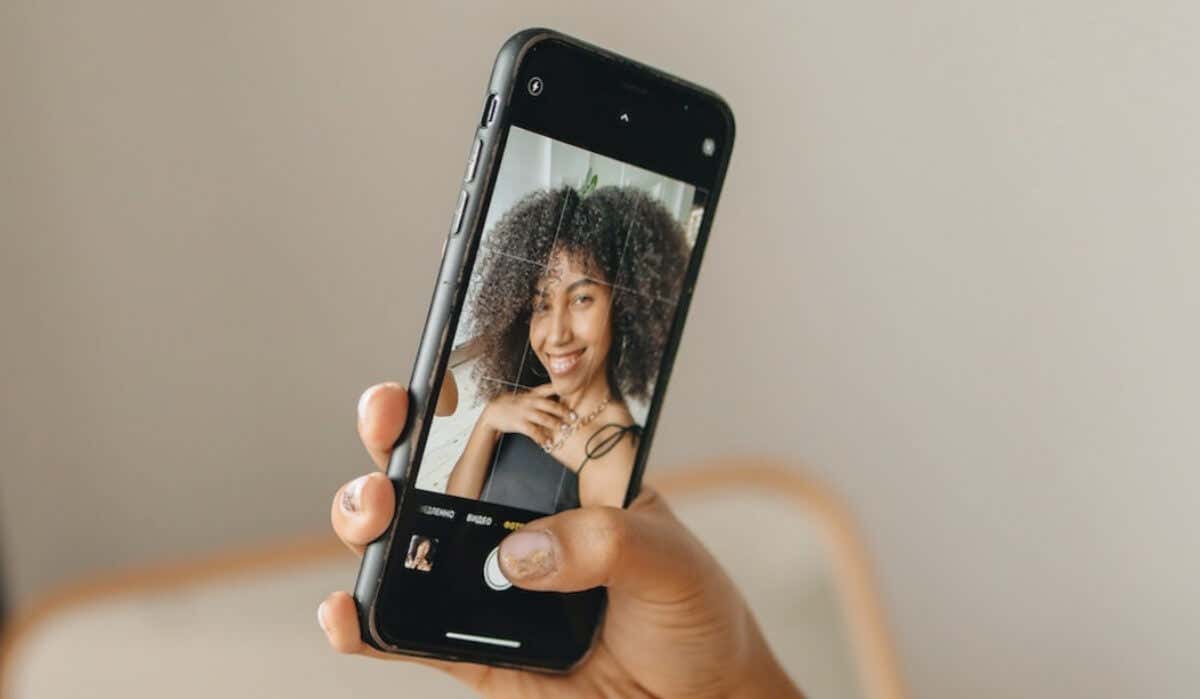
Faulty Hardware Components
Internal hardware failure, such as a damaged camera sensor or ribbon cable, requires professional repair. If all software troubleshooting fails, and there is no visible physical damage, the problem may lie within the camera module itself.
Visit an Authorized Repair Center
If all software troubleshooting steps have been exhausted and the issue persists, take your device to an authorized service center for diagnostics and repair. They have the expertise and tools to handle complex hardware repairs.
Warranty Claims
If your device is still under warranty, check with the manufacturer about replacement or repair options. Many manufacturers cover defects in materials and workmanship, which could include a faulty front camera.
DIY Repairs
For advanced users comfortable with disassembling electronic devices, DIY repair might be an option. However, this route comes with risks, such as voiding warranties and potential damage if done incorrectly. Only attempt this if you have experience and proper tools.
Conclusion
Dealing with a non-working front camera can be a challenging ordeal, but by following the outlined troubleshooting steps, you can often find a resolution. Begin with simple software fixes, progressing to more complex ones before considering hardware issues. Remember that prevention is better than cure; protect your device from physical harm, regularly update software, and maintain a cautious approach to installing third-party apps. Should you need professional assistance, don’t hesitate to reach out to authorized service centers for reliable support.
